| | |
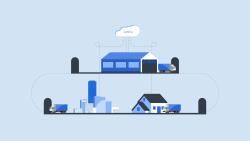
|
|
Category: General
|
11/12/2020
|
|
LMPro Overview
|
01m:57s
|
|
A brief overview of the role Logistics Manger Pro can fulfill in a last mile delivery process.
|
|
Logistics Manager Pro is a cloud-based logistics software platform focused on last-mile delivery. LMPro eliminates manual processes, making your operations significantly more efficient. Let’s follow an order from start to finish to see how it works. First, the order is entered into LMPro via XML, Json, XLS, API, or manual entry. Everything that comes into the warehouse is scanned into the system using the LMPro Mobile Warehouse App and assigned to stock locations. Ah, here it is! This is how mer...
|
|
|
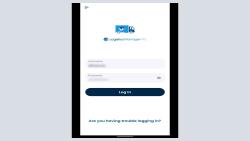
|
|
Category: Mobile Carrier Application
|
4/12/2021
|
|
Mobile Getting Started
|
02m:53s
|
|
Getting started with the LMPro Mobile apps
|
|
In this short video, we will walk you through the steps of setting up your personal LMPro account in order to use LMPro apps. You must first have a username and password assigned to you by the delivery company you are contracted through. This company will have created a user login and contract carrier profile in the Logistics Manager Pro system so you can be assigned delivery work. Once you have your login information, you can now enter it into the LMPro mobile app. The first time you log in you...
|
|
|
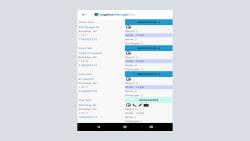
|
|
Category: Mobile Carrier Application
|
11/12/2020
|
|
Mobile Successful Delivery
|
05m:18s
|
|
A step-by-step guide showing how the LMPro Mobile Carrier app should be used in a successful delivery workflow.
|
|
To login you will need your username and password provided by your manager. On the menu page – Select 'View Orders' for today, you will see a complete list of your orders for the day, in order of delivery stops. Pick up deliveries from the warehouse. Mark orders as 'Out for Delivery' once your truck is loaded. This can be done in one of two ways: In bulk - Go back to the Home Page and select 'All Orders out for Delivery' (best shortcut option when all deliveries on your list were picked up), In...
|
|
|
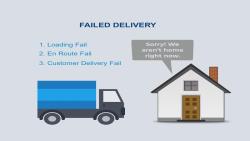
|
|
Category: Mobile Carrier Application
|
1/25/2021
|
|
Mobile Failed Delivery
|
04m:01s
|
|
A step-by-step guide showing how the LMPro Mobile Carrier app should be used in a failed delivery workflow.
|
|
In this short video, we will walk you through the steps of a Failed Delivery. This occurs in the event, you are unable to complete an order delivery. To begin, we first log in with your username and password. Select View Orders to view a complete list of your orders for the day. There are a couple of situations that warrant a Failed Delivery. One situation that could occur would be at the point of loading. For example, you may have acquired an additional order assignment to be loaded from a stor...
|
|
|
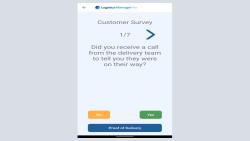
|
|
Category: Mobile Carrier Application
|
1/26/2021
|
|
Mobile Customer Survey
|
01m:35s
|
|
A step-by-step guide showing how the LMPro Mobile Carrier app handles customer surveys.
|
|
In this short video, we will walk you through the steps to complete the mobile customer survey. Not all orders require a survey, this step is configured by a manager in the LMPro web interface and can be turned on per account, at the request of the company who’s goods are being delivered. After a successful delivery and a customer’s signature is received, the first survey questions will be presented to the customer. For this specific survey, there are 7 questions in total. The number of questio...
|
|
|
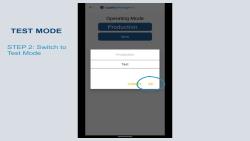
|
|
Category: Mobile Carrier Application
|
2/9/2021
|
|
Mobile Environment Settings
|
02m:22s
|
|
A step-by-step guide showing how the LMPro Mobile Carrier app switches between environment settings.
|
|
Environment settings are used to switch between test mode and production mode. In 'Test Mode', the mobile user has access to all functionality and data. Any changes or updates made in 'Test Mode' do NOT affect the live data set. This mode is useful for training or testing out new features. To switch into 'Test Mode' click the three dots in the upper right corner, then click 'Settings', then click 'Save'. Notice that the top menu bars is now orange indicating the user is in test mode. In this mod...
|
|
|
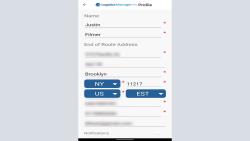
|
|
Category: Mobile Carrier Application
|
2/9/2021
|
|
Mobile User Profile
|
02m:38s
|
|
A step-by-step guide showing how to update the LMPro Mobile Carrier app user profile.
|
|
To access your profile, click on the profile button located at the bottom of your screen. Here you will be able to see all of your account information. Next enter your user profile information. Any row that is signaled with an * are required entries. Your user profile will NOT save unless all rows with a * is filled out. It is important to keep this information up to date for a couple of reasons. This allows your managers and dispatchers to contact you. Your address listed is used by the routing...
|
|
|